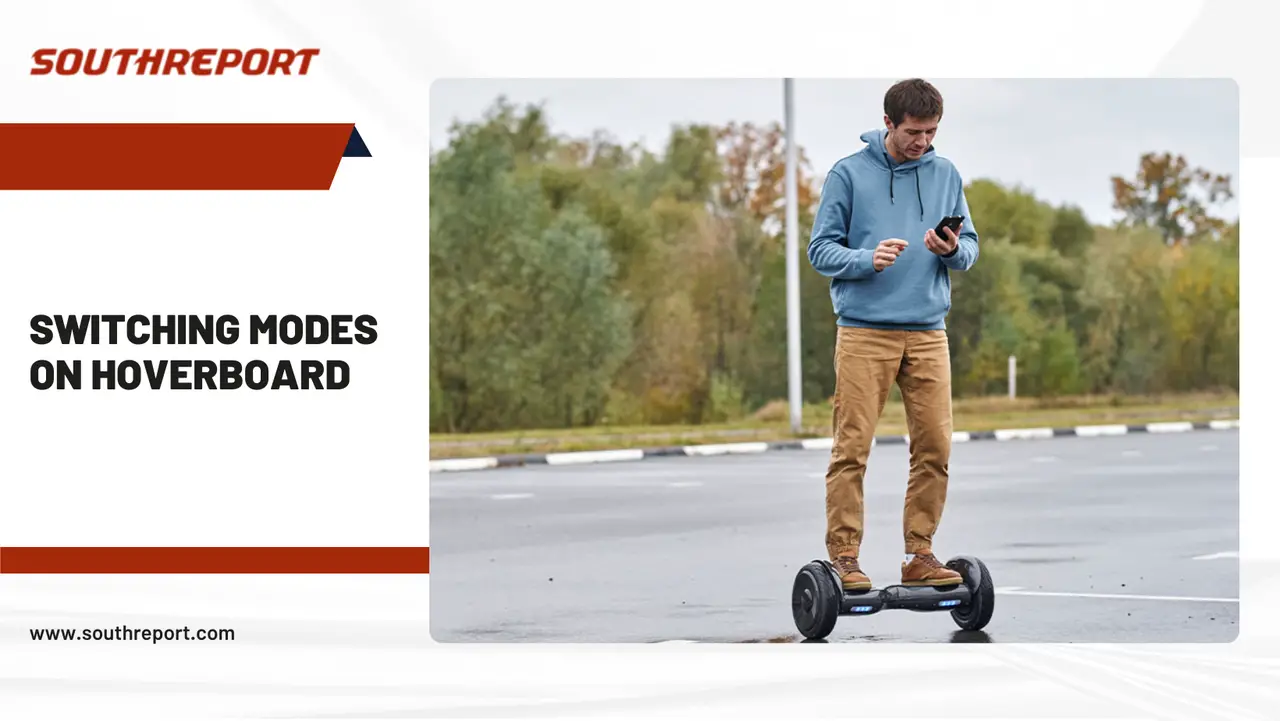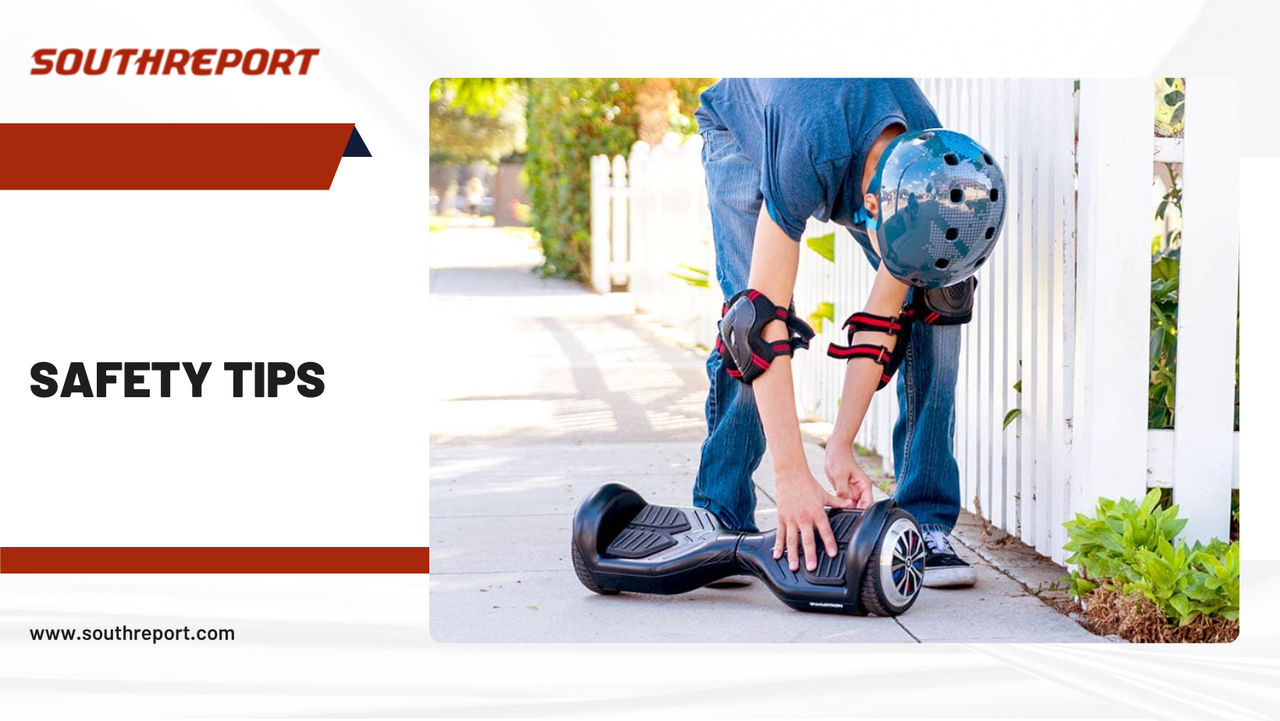MaxBase Letter Charms Accessories for Stanley Cup, 2Pcs Personalized Initail Name ID Decor Charm for Stanley 30&40 oz Tumbler with Handle (Letter A)
$2.99 (as of April 22, 2024 18:01 GMT +00:00 - More infoProduct prices and availability are accurate as of the date/time indicated and are subject to change. Any price and availability information displayed on [relevant Amazon Site(s), as applicable] at the time of purchase will apply to the purchase of this product.)If you’re new to riding hoverboards or looking to try something new, you should know that hoverboards have different riding modes that can be adjusted according to the rider’s requirements.
The hoverboard can be adjusted to suit riders of different skill levels, from beginners to experts. The correct mode must be selected to tackle various terrains or ride in unison with other hoverboard riders. The modes can be changed using a power switch, toggle button, or with the help of smartphones. To ensure that your ride is smooth and enjoyable, today, we will go over all of the different hoverboard modes and how to switch between them. Keep reading to learn more.
Classic Modes of a Hoverboard
Before learning how to change modes, it’s important to understand the different options available on a hoverboard. The modes offered may vary between models or brands, but they typically all serve the same purpose. Here are some standard hoverboard modes to look for:
Beginner
This is a basic mode designed for new riders. It reduces the speed on level ground and is also known as the learning mode. It can also minimize the motor power to help riders get used to managing movements and angles by leaning or changing foot pressure.
Standard
In this mode, the speed is limited to around 7-8 mph, which is half of the top speed that the hoverboard is capable of. This mode is recommended for riders who have acquired basic riding skills and are ready to ride on flat surfaces and roads.
Advanced
This mode removes speed and motor power restrictions and is excellent for sports riding. It is called the freestyle mode, as it allows riders to control everything manually. Some devices may also disable the auto-brake feature in this mode.
Cruiser
Many hoverboards have a cruise or cruiser mode, which allows you to reach the top speed that the board is capable of while hovering on level ground while still ensuring safety through manipulating in-wheel motors and limiting acceleration.
All-Terrain
Also known as the off-road mode, this mode is only available on advanced hoverboards, making the motor powerful enough to handle different terrains.
Tandem
A Tandem mode is a fun option available on new boards, allowing you to match speeds with another hoverboard rider.
Switching Modes on Hoverboard
Switching modes on a hoverboard is generally straightforward, particularly when only two modes exist. Many hoverboards allow you to change modes using the power button, while some feature a dedicated toggle button. Some newer models even allow you to change modes through a smartphone app.
Switching by using Power Button
The power button is a key feature in most hoverboards, and it serves multiple purposes, such as turning the device on and off and calibrating it for proper balance. Additionally, it also helps to reset the modes. This button can also change the riding mode on the hoverboard. To switch to your desired mode, press the button multiple times or toggle it. The location of the power button is usually on the top or bottom of the hoverboard’s deck.
Switching by using Toggle Switch
Hoverboards may have a dedicated toggle switch specifically for switching and selecting modes. This is especially useful when the hoverboard doesn’t have Bluetooth connectivity or cannot be controlled remotely using a smartphone or other device. The toggle switch is typically designed as a small rod-like structure that can be moved in different directions. It is usually placed centrally on the deck, and on some boards, it can also function as a power button. You can change the modes on the board by moving the toggle switch.
Switching by using Smart Phone
Newer hoverboards are equipped with advanced technology and often feature smartphone connectivity, allowing remote control through a dedicated phone app. You’ll need to download an app recommended by the manufacturer on your phone to use this feature. This app allows you to manage various aspects of the board, such as changing LED colors, tracking routes, and switching modes. Some hoverboards also support Bluetooth, allowing you to change modes without needing a phone app.
Safety Tips
Following safety guidelines ensures an easy, safe, and enjoyable experience when riding a hoverboard. Some of the tips to remember before changing modes include:
Ensure proper balance by following the manufacturer’s guidelines when calibrating the hoverboard.
Take the time to learn how to ride the hoverboard, starting with beginner mode at lower speeds and power.
Wear a helmet when learning to ride, as falls are common while learning.
Carefully step onto the hoverboard with your dominant foot, standing behind it with the device turned on.
When learning to ride, practice near a stable object, such as a table, for added support.
Your body weight shifting on the board will affect the balance and direction of movement.
Step off the hoverboard from the back for safety; avoid stepping off from the front.
Start with beginner mode and gradually progress to other modes as you improve.
Make sure that the hoverboard is fully charged. The device exerts more power and puts more stress on the battery when the battery level drops below 10%
Final Words:
Learning to ride a hoverboard does not have to be complicated. You can progress as a rider at your own pace with the different modes available. However, it’s important to understand how to switch modes on the hoverboard’s menu to ensure a safe riding experience before getting on the board.
Most FAQ’s
Q: How can I remove the speed limiter on a hoverboard?
A: Most hoverboards have a default speed limit in the “beginner” mode. To remove this limit, switch to the “advanced” or “freestyle” mode to ride at the maximum speed your device can achieve.
Q: How can I rebalance my hoverboard?
A: To rebalance or recalibrate a hoverboard, follow the manufacturer’s guidelines. This process may involve pressing the power button for a certain period or using a smartphone app.
Q: How do I take my hoverboard off beginner mode?
A: To change the mode on your hoverboard, use the power button or the specialized toggle switch. Some hoverboards also allow you to change modes through a smartphone app or Bluetooth.
Q: Why does my hoverboard beep when I go fast?
A: If your hoverboard starts beeping when going fast, it’s likely a sign of a malfunction. This could be caused by issues in the internal wiring or balance sensors malfunctioning or breaking down.
Related Links:
- https://en.wikipedia.org/wiki/Self-balancing_scooter /By Wikipedia
- https://en.wikipedia.org/wiki/Hoverboard /By Wikipedia
- https://www.wikihow.com/Ride-a-%22Hoverboard%22-(Two%E2%80%90Wheeled-Self%E2%80%90Balancing-Scooter) /By Wikihow
- https://www.wikihow-fun.com/Make-a-Hovercraft /By Wikihow
- https://www.wikihow.fitness/Flyboard /By Wikihow