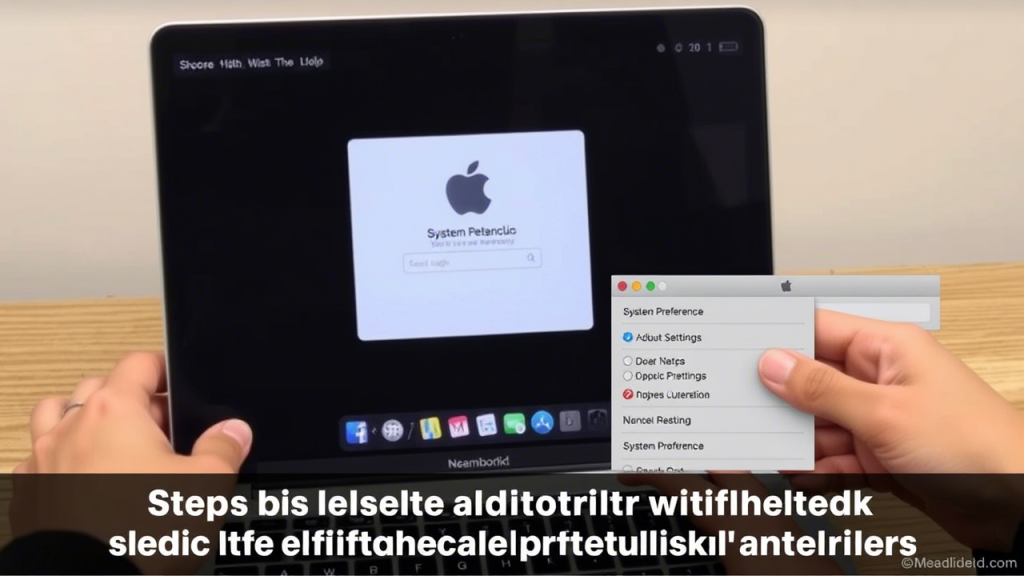Bedsure Satin Pillowcase 2 Pack Similar to Silk Pillow Cases Standard Size, Pillow Case for Sleeping Women with Envelope Closure, Gifts for Women Men, Silver Grey, 20x26 Inches
$9.99 (as of February 3, 2025 12:42 GMT +00:00 - More infoProduct prices and availability are accurate as of the date/time indicated and are subject to change. Any price and availability information displayed on [relevant Amazon Site(s), as applicable] at the time of purchase will apply to the purchase of this product.)Do you find it annoying when your MacBook automatically turns on every time you open the lid or connect it to power? Apple has now provided an official way to disable this feature.
Apple now lets you stop your MacBook from turning on automatically when you open the lid or plug it in. They shared official steps to change this setting.
Since there’s no option in System Settings, you’ll need to use Terminal. Here’s how:
How to Disable Automatic Startup on MacBook
- Make sure your Mac has Apple silicon and is running macOS Sequoia or later.
- Open Terminal (found in Applications > Utilities).
- Type one of these commands, then press Return:
- Stop startup when opening the lid or plugging in:shCopyEdit
sudo nvram BootPreference=%00 - Stop startup only when opening the lid:shCopyEdit
sudo nvram BootPreference=%01 - Stop startup only when plugging in:shCopyEdit
sudo nvram BootPreference=%02
- Stop startup when opening the lid or plugging in:shCopyEdit
- Enter your admin password when asked (your typing won’t be visible), then press Return.
How to Turn Automatic Startup Back On
If you change your mind, use this command in Terminal:
shCopyEditsudo nvram -d BootPreference
This won’t stop your Mac from turning on when you press a key or trackpad. If you need to clean your keyboard without accidental key presses, you can try apps like CleanupBuddy.
If you just want to mute the startup sound, go to Settings > Sound and turn off Play sound on startup.